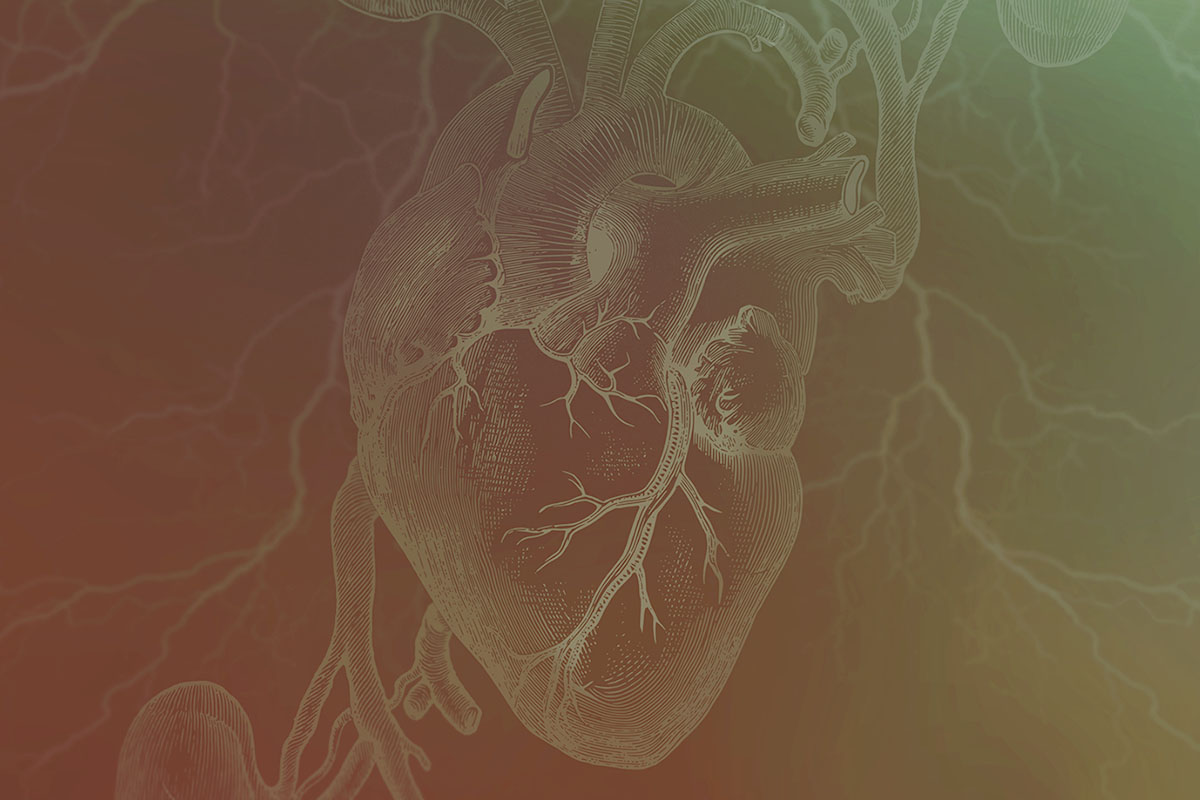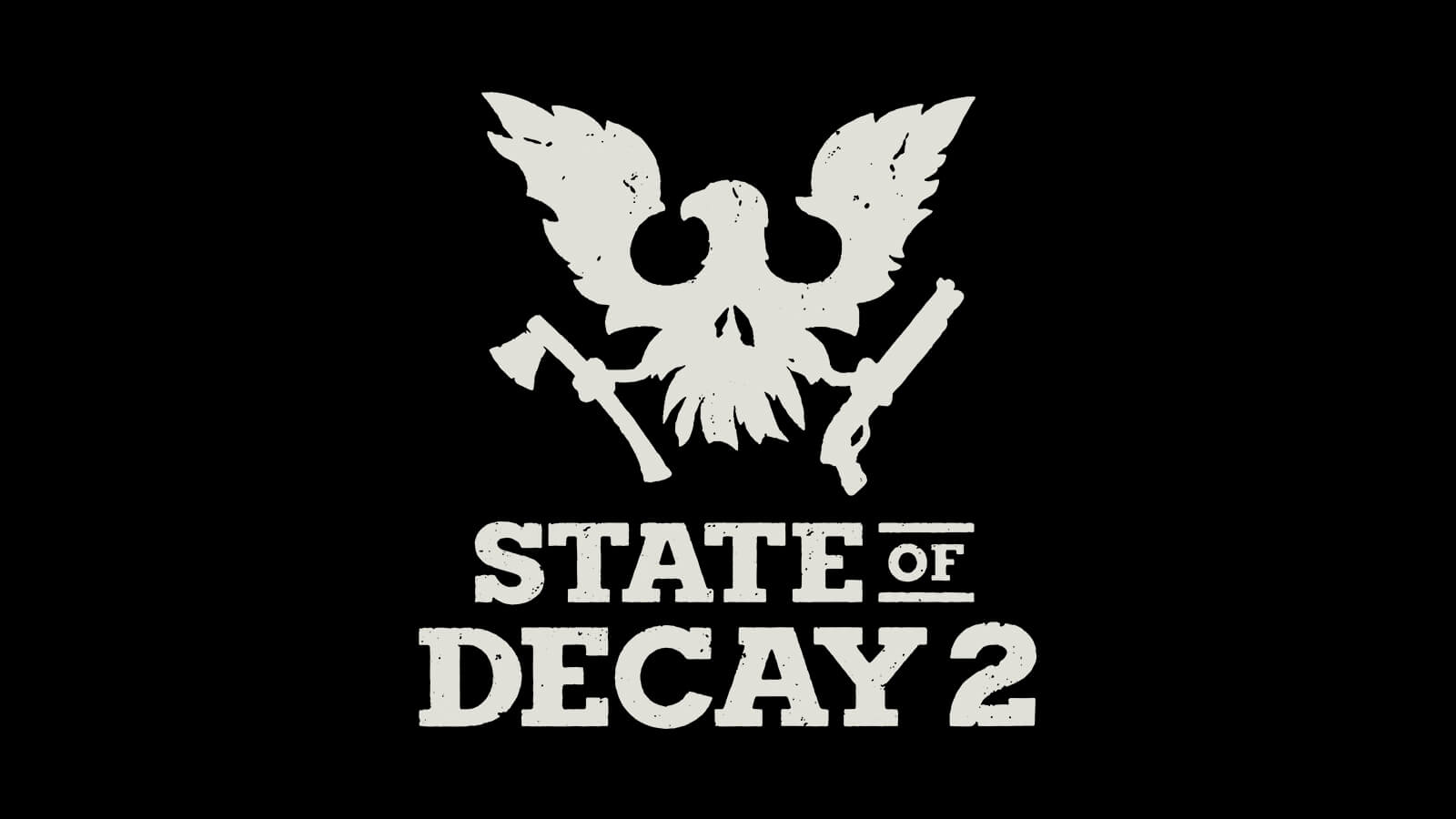ACCESSIBILITY OPTIONS
CUSTOMIZE YOUR GAMEPLAY
Our commitment to strive for more accessible experiences.
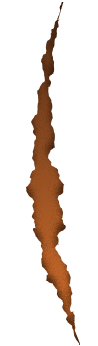
Since launching State of Decay 2 in May 2018, we’ve worked to make accessibility improvements that allow as many people as possible to enjoy the world we’ve created. We remain dedicated to listening to our players’ feedback on making State of Decay 2 a more playable and inclusive experience, and we look forward to continuing to add to our list of accessibility options as we release new updates!
State of Decay 2: Juggernaut Edition Accessibility Options
Gameplay
- Adjustable difficulty can be set to ‘Green’, ‘Standard’, ‘Dread’, ‘Nightmare’, or ‘Lethal’, and can be adjusted separately each for ‘Action’, ‘Community’, and ‘Maps’
- Adjustable aim assist, allowing the character to automatically lock on to the nearest enemy, can be set to ‘None’, ‘Normal’, or ‘Maximum’
- Game can be paused in single-player mode (pause is unavailable in multiplayer)
Audio
- Volume controls can be adjusted for Music, Voice, and SFX audio
- Adjustable audio output can be set to Surround, Stereo, Headphones or TV
Visual
- Subtitles for spoken content can be set to On or Off
- Subtitle text size can be scaled to 50%, 75%, 100%, 125%, or 150%
- Gamma levels can be adjusted to increase or decrease in-game brightness, and is available prior to game start
- Field of view can be adjusted between 40% and 100%
- Motion blur can be set to Off, Low, or High
- ‘Reduce auto-camera movement’ can be set to On or Off
- HUD UI visibility can be set to On or Off
- In-World Objective Icon visibility can be set to On or Off
- UI prompts for Finisher Moves on zombies can be set to On or Off
- Mini-map visibility can be set to On or Off
- Mini-map rotation lock can be set to On or Off
- Tooltip visibility can be set to On or Off
- Notifications can be set to On or Off
Input
- Input remapping for keyboard & mouse, and most controller buttons*
- Controller vibration can be set to On or Off
- ‘Auto Camera Tracking on Foot’ can be set to On or Off
- ‘Auto Camera Tracking in Vehicle’ can be set to On or Off
- ‘Use camera to target interactions’ can be set to ‘Never’, ‘Always’, or ‘Only when using mouse’
- ‘Aim on Movement Stick’ can be set to On or Off
- ‘Rapid Button Tap’ can be replaced with ‘Hold Button Down’
- ‘Hold to Aim’ can be replaced with ‘Aim Toggle’
- ‘Remember Aim Zoom Level’ can be set to On or Off
- Reduce Auto Camera Movement can be set to On or Off
- Adjustable sensitivity for camera movement and weapon aiming for controller joystick and mouse
- Ability to invert camera X and Y axes for controller joystick and mouse
- Ability to swap left and right controller joystick functionality
*For Xbox controllers: the right stick, ‘view’, and ‘menu’ buttons are not remappable. To move your character while also aiming a weapon, a mouse or controller joystick stick is required – this cannot be done with a keyboard only.